 |
|
You are not logged in! F.A.Q Log in Register |
 |

|
 |
...and 105 guests Last 5 registered Oplandisks nothingstar N_loop yipe foxtrotromeo Browse members... |
 |
Messages 2619620 Today 1 Topics 127926 |
|
|||||||||
| |||||||||
|
I've been playing around with turning photos into line art (cartoons) and I need to know how to make perfect rays. Say I have a circle in the middle, how do I get perfect rays (lines) spreading out from the middle? Like a sun. Even spacing and all. I must've gone through fifteen tutorial sites and I don't need to make cool metallic letters, I need frikkin sun rays. Perfectly aligned, spreading out with mathematical, pixel perfect precision. Thank you. |
|||||||||
|
|
|||||||||
| |||||||||
|
aren't there like clipart-looking presets in CS2 or Illustrator? |
|||||||||
|
|
|||||||||
| |||||||||
|
Umm... you could create your circle with just the vertical and horizontal rays; group or flatten those layers with the rays (whatever you find easier); make another copy of them; and then rotate that new copy using Edit/Transform/Rotate for the exact degrees. You'll have to do some math depending on how many rays you want so that they are evenly spaced, but this way would get you exact spacing. There are probably other ways, but that's the first way I thought of... |
|||||||||
|
|
|||||||||
| |||||||||
|
theres an easy way to do it. i think if i remember correctly you make the rays vertical initially ( you can do this quickly by defuning a pattern) then i think you apply polar co-ordinates to the layer with your vertical rays on.. i think. theres defo a tut out there on this though.. |
|||||||||
|
|
|||||||||
| |||||||||
|
This guy says it better than I can be bothered to "This can be done using Reiterative Transform. Do Ctrtl-T on the object and drag the "hub" to your center point. Rotate the object to the first position, commit the Transform. Then hold down Ctrl-Alt-Shift and hit T. Each time you hit T a new onbject will appear in the correct place. If you have it selected it will do it on the same layer, if no selection a new layer wil be made for each object." |
|||||||||
| Attached picture | |||||||||

|
|||||||||
|
|
|||||||||
| |||||||||
|
you can post this image on turquoise color?,thganks good luck Paco |
|||||||||
|
|
|||||||||
| |||||||||
|
Bien, o no? |
|||||||||
| Attached picture | |||||||||
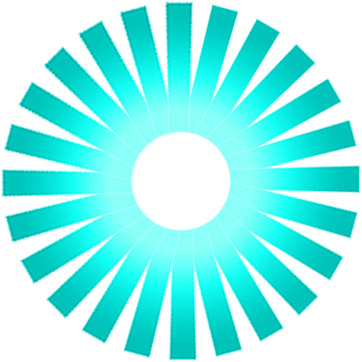
|
|||||||||
|
|
|||||||||
| |||||||||
|
bien,no.perfecto. gracias de verdad, god_blech you. |
|||||||||
|
|
|||||||||
| |||||||||
|
Thanks everyone! I'll try the suggestions and see what I can get to work. |
|||||||||
|
|
|||||||||
| |||||||||
|
Well do mine first as it's the one that does actually work and you'll save a lot of time. |
|||||||||
| Attached picture | |||||||||
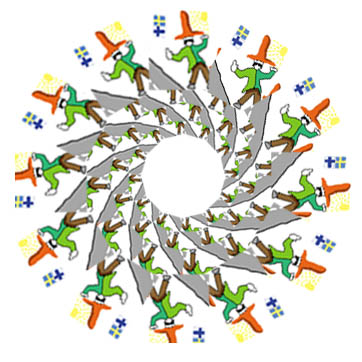
|
|||||||||
|
|
|||||||||
| |||||||||
|
Hahaha! Alright. |
|||||||||
|
|
|||||||||
| |||||||||
|
If you link some layers and choose the move tool, you have some options in the upper toolbar where you can align and distribute the linked layers in various ways. Not sure how to make the layers into a circle, but it's probably possible if you play with it for a while... |
|||||||||
|
|
|||||||||
| |||||||||
|
You could try this: 1. Make a rectangular image with vertical lines (using a pattern) 2. Filter > Distort > Polar Coordinates (Rectangular to Polar) 3. Paste and adjust |
|||||||||
| Attached picture | |||||||||
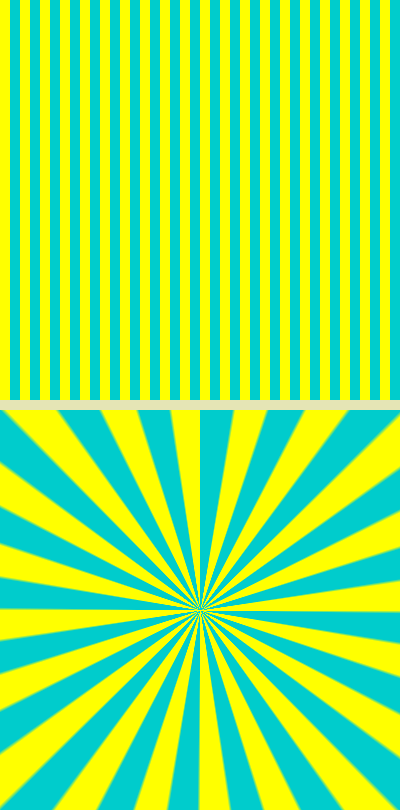
|
|||||||||
|
|
|||||||||
| |||||||||
|
A little twist and you'll have nasty prog-ambient nightmare |
|||||||||
| Attached picture | |||||||||
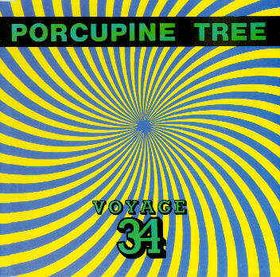
|
|||||||||
|
|
|||||||||
| |||||||||
|
It would be easier to do this in Illustrator me thinks. |
|||||||||
|
|
|||||||||
| |||||||||
|
god_blech you lol |
|||||||||
|
|
|||||||||
| |||||||||
|
I tried illustrator and it wasn't like PS at all. I didn't get anywhere with it. It was some old version and it managed to replace my ICC-profiles to older ones too. I hope installing Elements 3 will fix that. I got three of them, different serials and all, with my Epson V750 scanner. |
|||||||||
|
|
|||||||||
| |||||||||
|
I can do you a step-by-step tutorial if you've got a bit lost with what I posted before, it's no trouble. |
|||||||||
|
|
|||||||||
| |||||||||
|
The polar coordinates was easy. Thanks anyway. |
|||||||||
|
|
|||||||||
| |||||||||
|
hahahahahah, lololol, hahaha, nice !!! |
|||||||||
|
|
|||||||||
|
Messageboard index
|
|||||||||





